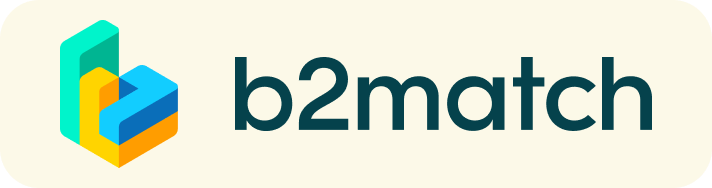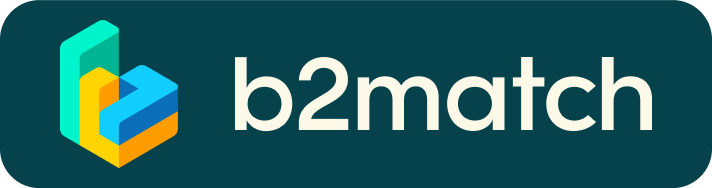FAQ - Frequently Asked Questions
Why am I receiving zero or only a few meeting requests?
- None? Have you ticked the B2B meeting checkboxes?
- Only a few? - The better your profile, the more meeting requests you will get. Often companies want to get through the registration quickly and don’t fill in meaningful, qualitative descriptions of their organization and collaboration wishes (I am offering ..., I am looking for ...). A poor-quality profile doesn't encourage other companies to get in touch with you.
Why publish a high-quality collaboration profile?
- Collaboration profiles give you the opportunity to publish and promote your collaboration wishes before and after the event.
- Event participants, as well as other web users, can find and read the details of your organization and the cooperation wishes you post.
- A statistical analysis of 500 matchmaking events showed that high-quality profiles are visited about 50 to 150 times.
- The better your profile, the more meeting requests you will get in the end.
How does the matchmaking work?
At a matchmaking event, people meet and greet at high speed. Bilateral meetings take usually 20 or 30 minutes, which is normally enough to forge business/research/technological connections. Then the bell rings and the next meeting starts.
Each participant registers with a collaboration profile, which will be displayed on the event website. Each participant can select meetings online with other participants they would like to meet with in person. A few days before the event, each participant will download a meeting schedule, showing WHO they will meet WHEN and WHERE.
What are the benefits of participating in the matchmaking event?
All participants can present their expertise/projects/technology online BEFORE the event. The collaboration profiles will be promoted extensively. Participants can get in touch with each other before the event and know exactly who they will meet at the event. A matchmaking event therefore gives participants a very efficient, focused way of finding new collaboration partners.
How can I register for the event?
Click on the green "Register" button on the home page to start the registration process.
What type of information do I need to fill in on the registration form?
- Form 1: Event sessions, Payment options (if available), Remarks for the event organizers
- Form 2: Contact details (Personal and Company) - Give some information about the organization you are working for, its focus and areas of activity.
- Form 3: Collaboration profile (if you will attend the matchmaking sessions) - Properly fill in the collaboration profile and give details on e.g. technology/product/project, innovative aspects, current stage of development and the target partner sought. This is VERY IMPORTANT so you will receive many, high-quality meeting requests. The collaboration profile is your virtual business card - the higher the quality, the more participants will select you for bilateral meetings!!!
Who is the Participant?
The Participant is the person who will participate in the matchmaking event and who is responsible for the profiles posted. Participants should indicate their contact details (especially email and mobile phone number) to be notified directly about registration, agendas, changes in the event set-up, etc.
What is the meaning of "support office"?
In most cases, "Support Office" refers to Enterprise Europe Network offices (chambers of commerce, technology agencies, etc.) that support companies in doing international business free of charge. If your region is not listed in the drop-down menu, please select "Other".
Password?
You can choose a password during the registration.
Forgot password? Click on the Login button. There you will find a link labeled "Forgot password?". This link will send you an email with further instructions. PS: The registration email contains an "Autologin Link". With this link, you can sign-in to your personal dashboard directly without entering your email address and password.
How do I change the password? Please log in with your autologin link (you will find it in the email you received after registering) and go to Change Password.
Collaboration Profiles - Is it possible to add more than one profile?
Yes, it is. Each participant can add several profiles. Please note that profiles are associated with participants. The same organization can be registered several times with different participants (contact people).
Is it possible to modify my profile?
Yes, it is. Log in via the Login button or the autologin link you received in your registration email. In your personal dashboard, you can use the tabs to modify any of the content you have already added.
When will my profile be available online? Every profile will be quality checked by the event organizer. If it meets the quality criteria, it will be put online. If not, you will be contacted by the event organizer to adapt your profile.
How can I book meetings?
Booking opens about 2 weeks before the event, once most of the participants have registered. You will be informed by email when booking starts.
- Select the link "Participants" from the main menu.
- Use the green "Book meetings" button on each participant’s profile.
Can I refuse a meeting request?
Yes of course.
- In your Dashboard, select the "Meetings" tab to list all meeting requests (Own bookings and Guest bookings).
- Use the "Reject" button to refuse a meeting request.
What if, for unforeseen reasons, I cannot participate in the matchmaking event?
Please inform the event organizer immediately. If you have booked meetings/you have been booked for meetings, please contact your meeting partners directly and tell them that you can’t make the appointment.
What if my camera or microphone does not work?
- Please check that you Brower don't blocks the usage of your camera/microphone due to security reasons.
Check by having a video call with some of your colleagues in another tool (Google Meet, Zoom, ...) - Depending on your Browser settings you may be asked to confirm the activation of the Camera/Microphone through a pop-up dialog form.
- How to enable the use of microphone/camera in your Browser?
* Chrome: https://support.google.com/chrome/answer/2693767
* Firefox: https://support.mozilla.org/en-US/kb/how-manage-your-camera-and-microphone-permissions
* Opera: https://help.opera.com/en/latest/web-preferences - If none of the above works, consider switching to another device to join the meetings.